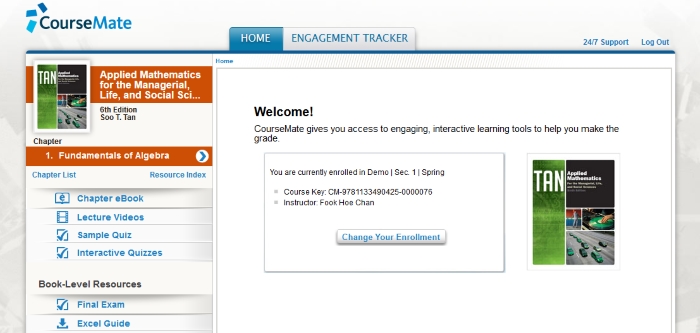How to register access code and enroll into course for Coursemate
-
To get started, navigate to: http://access.cengageasia.com Input your access code and click "Continue".
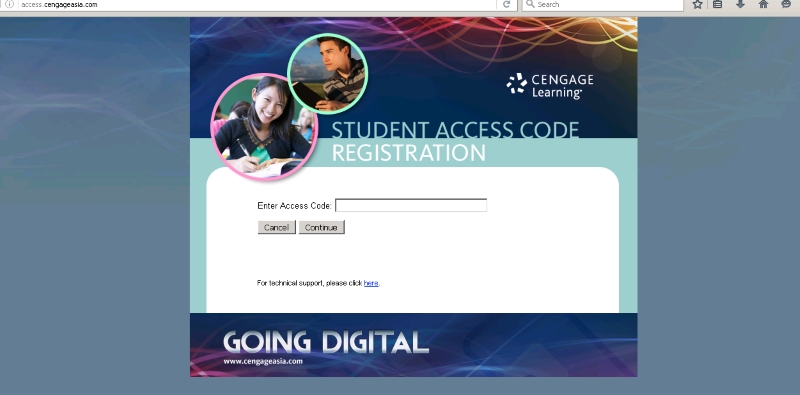
-
You will see this page. If you have an existing cengage account, under "RETURNING STUDENTS", sign in with your email and password and click "LOG IN".
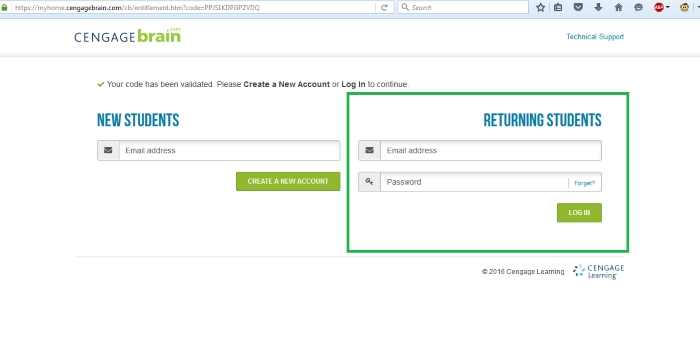
-
Otherwise, under "NEW STUDENTS", enter your email address and click "CREATE A NEW ACCOUNT".
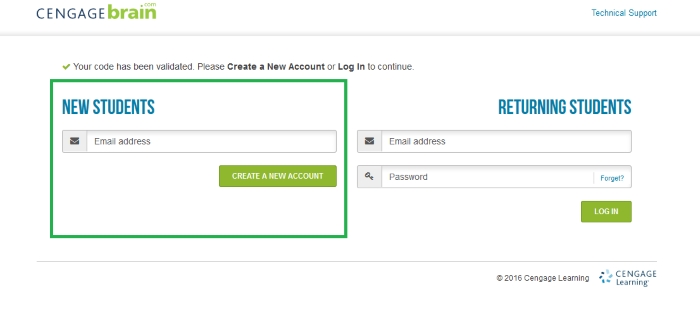
-
Put in your information and click "CREATE MY ACCOUNT".
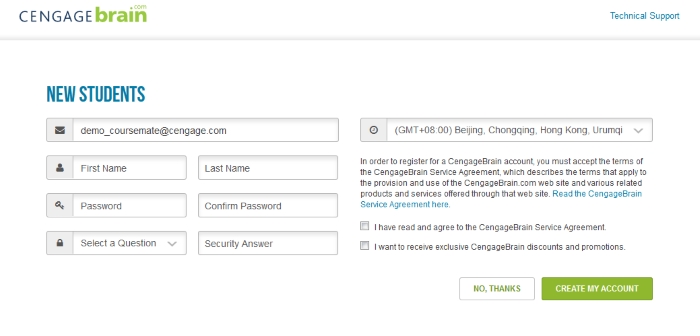
-
Find your institution by selecting Asia->Higher Education->Your Country->State
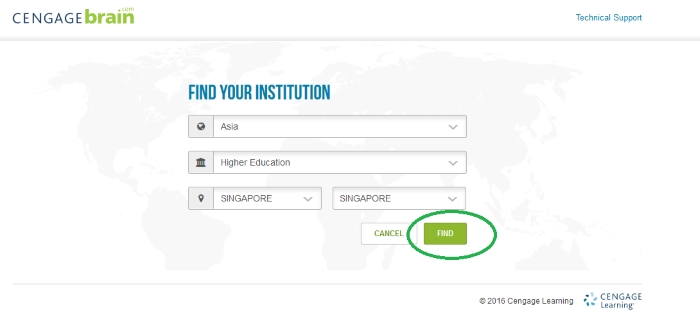
-
Check your institution and then click "CONTINUE".
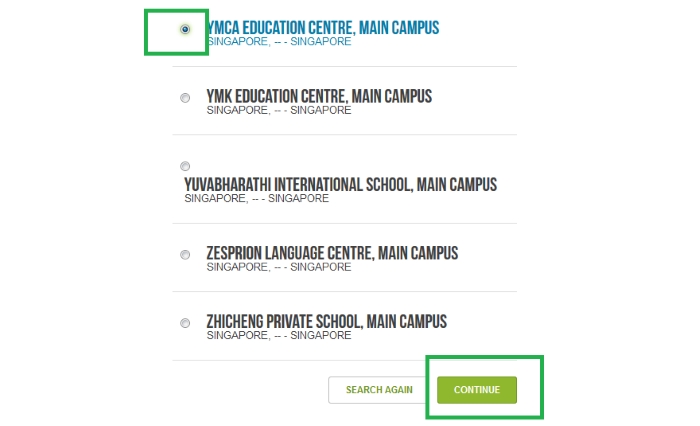
-
Done. You will see this page. It means you have successfully registered the access code.

-
Now click Open to launch Coursemate.
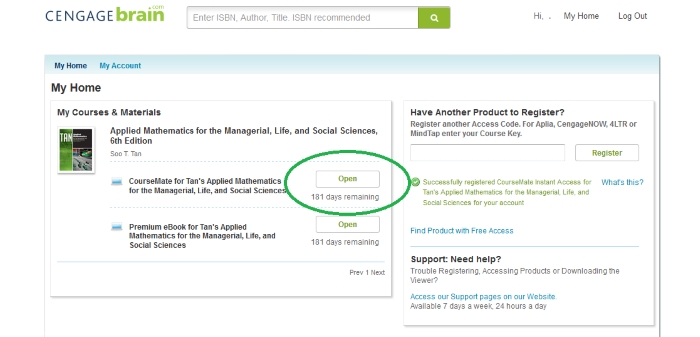
-
You will see this screen. If you have a coursekey, click on "Enter Your Course Key"
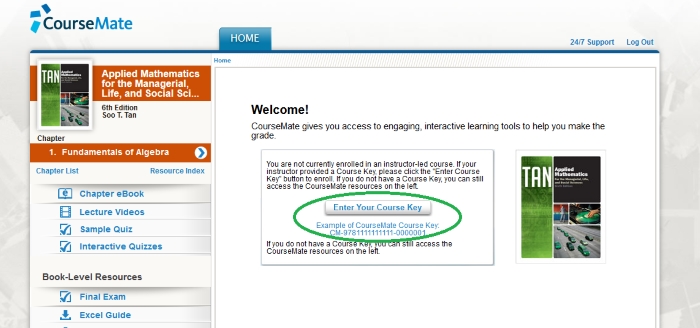
-
Put in the coursekey and click "Submit".
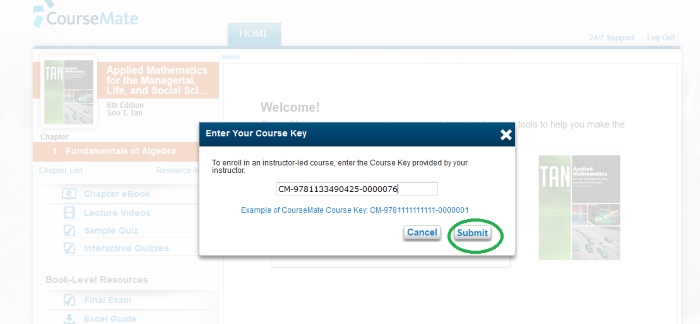
-
Done. You have successfully enrolled into course.